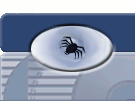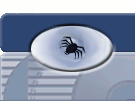Frequently Asked Questions
Q: How can I install this program?
A: After you download the package, you should install it. On Microsoft Windows, just unzip it to a
folder, then you are ready. On Linux, it might be a bit complicated, as always. Although Lua-AIO manual
writes that you have to just unpack the necessary libraries, and you can run the program, my experience
differs from it. The packages here contains those precompiled libraries, so you can try it, maybe I did
something wrong. In the downloads section you can find two linux version, one for libstdc++ version 5, and
one for version 6. Depending on your version, download the correct one, and try it. If it doesn't work, you
have to install wxWidgets and
wxLua packages first, and then copy wx.so into the lib folder. You also have to install then LuaSocket 2.0.2.,
and copy socket.so into the lib folder. For convenience, you can find a bash script for it in the download
section. Because the program sometimes operates with files, you should start it with administrator rights.
You also have to start Ptokax_Remote_Admin.lua on serverside. This script needs PxLuaFileSystem, a modified
version of LFS. On Windows, just copy pxlfs.dll into the hub's scripts\libs folder (if that doesn't exists,
make it). On a Linux server, check that point here in the F.A.Q.
If you successfully did these, you can register the client as operator (or whatever you want, depending on
the access level). Open the PRAdmin client, and fill out the login form, then press Connect.
Q: How can I install LFS hubside?'
A: On Debian system, just use:
apt-get install liblua5.1-filesystem0 liblua5.1-socket2
On other systems, install it from the source (avaible here: http://www.keplerproject.org/luafilesystem/)
Q: The program writes 'Connected...' then immediately 'Disconnected...'
A: If you meet with this behaviour, you have to check the following hub side settings:
- Have you started the hub-side script? This program communicates with the hub with 'unknown'
commands, which means these aren't the part of the NMDC protocol, therefore the hub disconnects the client
when recognizes one, and the scripts don't handle it.
- Have you registered the client? If the client isn't registered, it has no access to set up
the hub.
- The provided password is correct? If you see 'Incorrect password' in the status field, check your password.
Q: How permissions work, and how can I set up these permissions?
A: Let me explain the reason of access-level implementation. On every hub there are at least two profiles
which have key. On some other hubs, there are K-VIP-s (VIP users with key), which is a state before becoming
operator, and so on. These profiles may have different access level for the settings, for example the master
users can access everything, because they surely know what they are doing. The operators aren't so powerful,
so they can maybe modify the hub's settings, the regs, the banned users and the text files. In this case they won't get the other settings, and they are also unable to modify it. For K-VIP, you can set up they can access only the text files, and no more (These are just examples!). You can add your own profiles here too,
just be careful, who are you trust in! I can't undertake guarantee if somebody abuse this! I tried to implement
this access-level as secure as I can. From the 2.13 version, the access of registered users and permissions
changed. In PtokaX the first profile has the most rights, so I set this profile as 'god-profile' (it's the
Master profile by default). It can access everything without restrictions. This is the only profile which can modify or stop the hub-side script (Ptokax_Remote_Admin.lua). The other profiles
access just the lower classes regs, can add/modify/delete just lower class regs, can move just the lower
profiles, and set up just the same profile permissions for lower profiles as they have.
To set up the access-levels, open the hub-side script called Ptokax_Remote_Admin.lua, and look for this part:
tAllowedProfiles = {
["Master"] = {
[1] = 1,
[2] = 1,
[3] = 1,
[4] = 1,
[5] = 1,
[6] = 1,},
["Operator"] = {
[1] = 1,
[2] = 0,
[3] = 0,
[4] = 0,
[5] = 0,
[6] = 1,},
}
Here you can set it up. As you can see, the structure is the following: ["Profilename"] = {access levels}. The meaning of the numbers:
[1] = Settings
[2] = Bans
[3] = Scripts
[4] = Profiles
[5] = Regs
[6] = Textfiles
The value 1 means the user can access that thing, everything else deny it. If the script
runs, don't forget to restart it to change the settings.
Q: Can I use this program for another hubsoftwares?
A: No, you can't. This application is for PtokaX only. Every hubsoftware has different Lua API, so if you start Ptokax_Remote_Admin.lua on an another hubsoftware, it won't run, instead it raises an error.
Q: The program doesn't work like it excepted. Why?
A: If you think something is wrong, or not like as it excepted, report it on the forum, or write me to my e-mail address
Q: The program writes: 'An error occured in the application, some information about it has been generated. Please send the exceptioninfo.txt file to: ejjeliorjarat@gmail.com'
A: If you see this messagebox, you found a bug. There is no bugless software, so please help my work.
Just do, what the message says: in the folder, where you installed the program, there is a file called exceptioninfo.txt. Send it to my e-mail address, or attach it on the forum, if that hasn't been already reported.
|